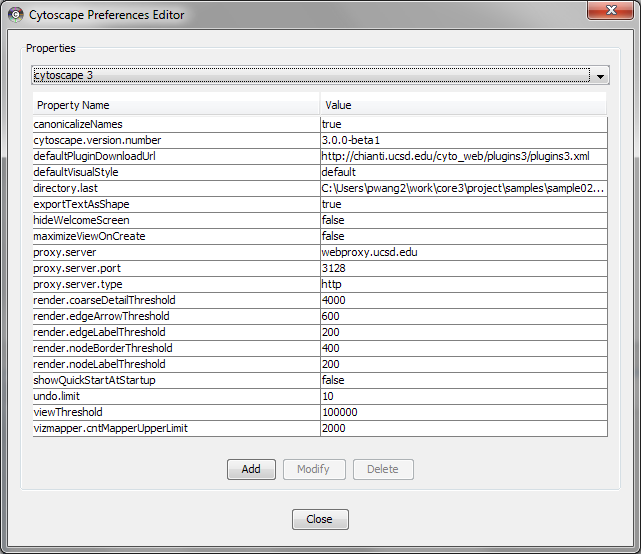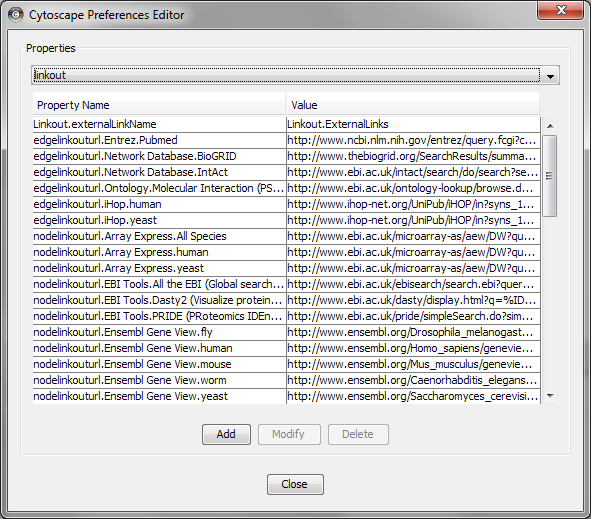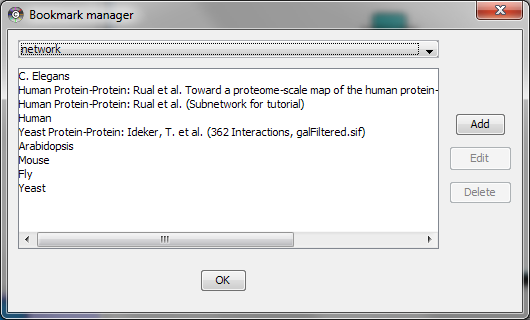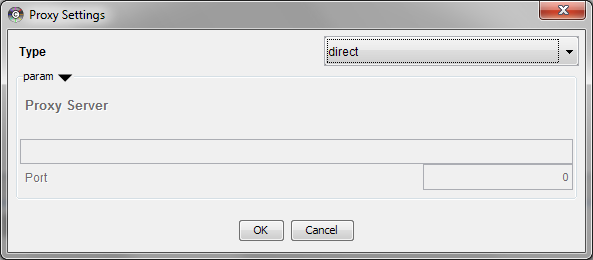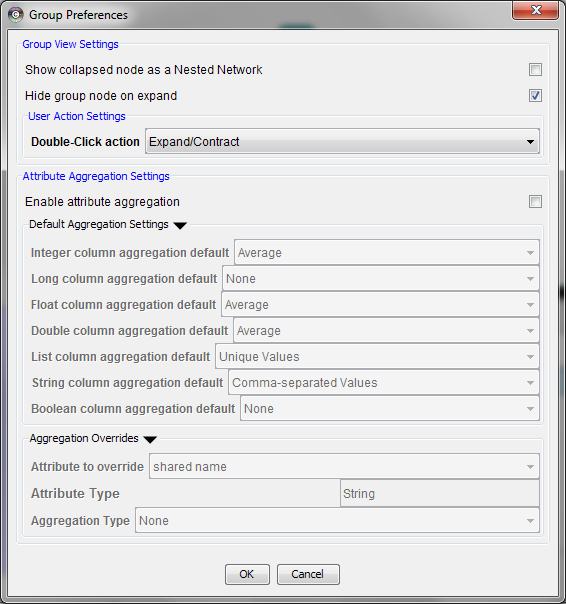|
Size: 2561
Comment:
|
Size: 2561
Comment:
|
| No differences found! | |
Managing Properties
The Cytoscape Properties editor, accessed via Edit → Preferences → Properties…, is used to specify general and default properties. Any changes made to these properties will be saved in the file cytoscape3.props in the CytoscapeConfiguration directory of user's home. Properties are now stored in Cytoscape session files, so changes to general properties will be saved as part of the current session.
Cytoscape properties are configurable via Add, Modify and Delete operations.
App properties may also be edited in the same way as editing Cytoscape properties. For example, to edit the properties of linkout, select 'linkout' from the combobox of the Preferences Editor.
Managing Bookmarks
Cytoscape contains a pre-defined list of bookmarks, which point to sample network files located on the Cytoscape web server. Users may add, modify, and delete bookmarks through the Bookmark manager, accessed by going to Edit → Preferences → Bookmarks… .
There are currently several types of bookmarks (based on data categories), including network and table. Network bookmarks are URLs pointing to network files available on the Internet. These are normal networks that can be loaded into Cytoscape. The table bookmarks are URLs pointing to attribute files.
Managing Proxy Servers
You can define and configure a proxy server for Cytoscape by going to Edit → Preferences → Proxy Settings… .
After the proxy server is set, all network traffic related to loading a network from URL will pass through the proxy server. Other plugins use this capability as well. The proxy settings are saved in cytoscape3.props. Each time you click the OK button after making a change to the proxy settings, an attempt is made to connect to a well known site on the Internet (e.g., google.com) using your settings. For both success and failure you are notified and for failure you are given an opportunity to change your proxy settings.
If you no longer need to use a proxy to connect to the Internet, simply set the Proxy type to 'direct' and click the OK button.
Managing Group view
The configuration of Cytoscape group view may also be edited through Edit → Preferences → Group preferences…