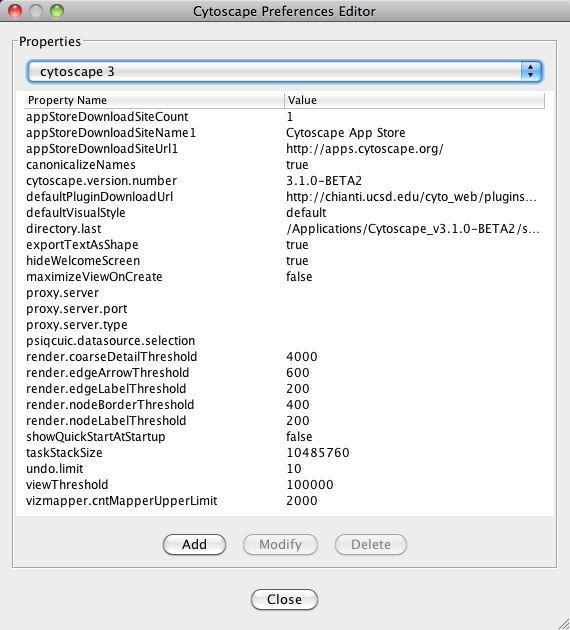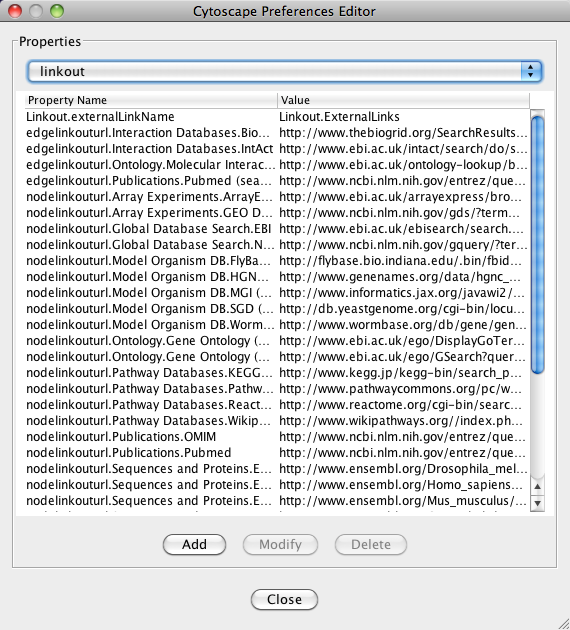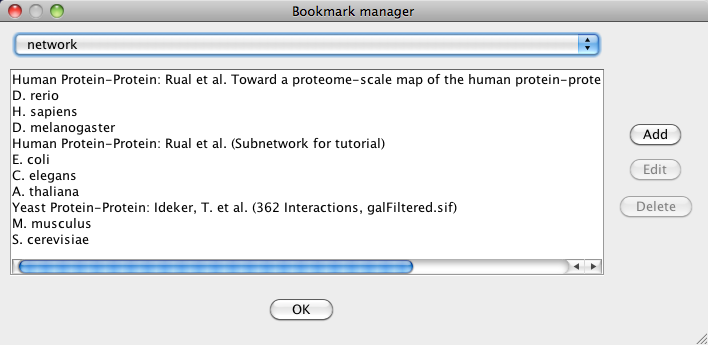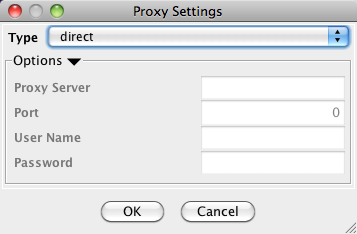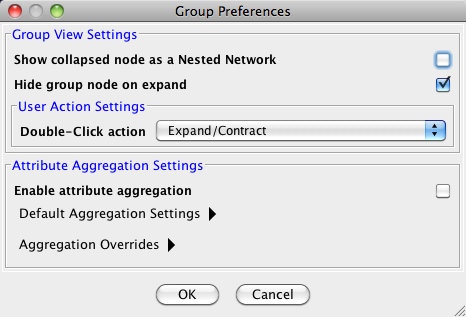This is a legacy document
This page has been deprecated and is no longer updated. The current version of the Cytoscape manual can be found at http://manual.cytoscape.org/
Managing Properties
The Cytoscape properties editor, accessed via Edit → Preferences → Properties…, is used to specify default properties. Any changes made to these properties will be saved in .props files under the CytoscapeConfiguration subdirectory of the user's home directory.
Cytoscape properties are configurable using the Add, Modify and Delete buttons as seen below.
App properties may also be edited in the same way as editing Cytoscape properties. For example, to edit the properties of Linkout, select 'linkout' from the combobox of the Preferences Editor. Some apps may store properties inside session files in addition to (or instead of) storing them in the CytoscapeConfiguration directory.
Managing Bookmarks
Cytoscape contains a pre-defined list of bookmarks, which point to sample network files located on the Cytoscape web server. Users may add, modify, and delete bookmarks through the Bookmark manager, accessed by going to Edit → Preferences → Bookmarks….
There are currently several types of bookmarks (based on data categories), including network and table. Network bookmarks are URLs pointing to Cytoscape network files. These are normal networks that can be loaded into Cytoscape. Table bookmarks are URLs pointing to data table files.
Managing Proxy Servers
You can define and configure a proxy server for Cytoscape by going to Edit → Preferences → Proxy Settings….
After the proxy server is set, all network traffic related to loading a network from URL will pass through the proxy server. Cytoscape apps use this capability as well. The proxy settings are saved in cytoscape3.props. Each time you click the OK button after making a change to the proxy settings, an attempt is made to connect to a well known site on the Internet (e.g., google.com) using your settings. For both success and failure you are notified and for failure you are given an opportunity to change your proxy settings.
If you no longer need to use a proxy to connect to the Internet, simply set the Proxy type to "direct" and click the OK button.
Managing Group View
The configuration of Cytoscape group view may also be edited through Edit → Preferences → Group Preferences….