|
Size: 1151
Comment:
|
← Revision 20 as of 2009-02-12 01:03:13
Size: 1158
Comment: converted to 1.6 markup
|
| Deletions are marked like this. | Additions are marked like this. |
| Line 3: | Line 3: |
| See [http://baderlab.org our homepage] for more information. | See [[http://baderlab.org|our homepage]] for more information. |
| Line 7: | Line 7: |
| ["Integrating Cytoscape into a Web Page"] | [[Integrating_Cytoscape_into_a_Web_Page]] |
| Line 9: | Line 9: |
| attachment:logo.gif | {{attachment:logo.gif}} |
| Line 11: | Line 11: |
| attachment:isb-logo.gif attachment:msk-logo.gif attachment:pasteur-logo.gif attachment:ucsd-logo.gif | {{attachment:isb-logo.gif}} {{attachment:msk-logo.gif}} {{attachment:pasteur-logo.gif}} {{attachment:ucsd-logo.gif}} |
| Line 13: | Line 13: |
| drawing:test | {{drawing:test}} |
| Line 25: | Line 25: |
|
["Cytoscape User Manual"] try NewTestPage |
[[Cytoscape_User_Manual]] |
Gary Bader is an Assistant Professor in the Donnelly Centre for Cellular and Biomolecular Research at the University of Toronto.
See our homepage for more information.
Integrating_Cytoscape_into_a_Web_Page
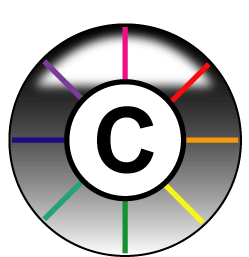
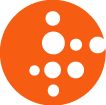
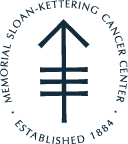
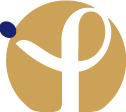
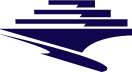
How to include a drawing on a wiki page:
add drawing:myDrawing to your page where you want the drawing to appear. Where myDrawing is the name of your drawing.
- Save the page
- A link called "Create new drawing" should appear on your page. Click on it.
A Java applet will appear to allow you to create the drawing. More details at http://twiki.org/cgi-bin/view/Plugins/TWikiDrawPlugin
- When done editing the drawing, from the Java applet, Save and Exit (from the Drawing menu)
- Reload the page and the drawing should appear
- To edit the drawing again, either click on the drawing itself, or go to the attachments for your page and click 'edit' next to the .draw file.