|
← Revision 8 as of 2014-09-25 17:38:15
Size: 4102
Comment:
|
← Revision 9 as of 2014-09-25 18:11:37 →
Size: 5047
Comment:
|
| Deletions are marked like this. | Additions are marked like this. |
| Line 41: | Line 41: |
| Full export option is designed for general users who want to publish their data as a complete [[http://en.wikipedia.org/wiki/Single-page_application|single-page application]]. | Full export option is designed for general users who want to publish their data as a complete [[http://en.wikipedia.org/wiki/Single-page_application|single-page application]]. This application works as a basic viewer for Cytoscape-generated network visualizations on web browsers. Since it is a pure JavaScript application, you can run it on both PCs and tablets. |
| Line 44: | Line 44: |
| Line 46: | Line 47: |
| This option creates a single network view with Cytoscape.js. This is designed to create template code for web application developers to | This option exports the current network view as a single network view with Cytoscape.js. The purpose of this option is providing a simple ''boilerplate'' code for web application developers who wants to create custom web applications using Cytoscape.js. |
| Line 48: | Line 49: |
|
==== How to Use the Exported Archive ==== Both types of the exported archive are simple HTML pages and you can start browsing the network by opening '''''index.html''''' file in the zipped archive. Due to the browser security setting, you may need to create a local instance of the web server to start the application. The easiest way is using Python simple web server. If you have Python installed on your machine, just go into the web archive folder and type: |
|
| Line 49: | Line 52: |
|
{{{ python -m SimpleHTTPServer 8000 }}} And of course, once you upload the entire folder to your web server, Here is an example: [[|Example full export]] |
When you finish your data analysis and its visualization, you need to publish your data to share the results. Cytoscape has several options to do it.
As Session File
The easiest way to share your results with others is simply send the session file. You can save everything in one zipped archive file by clicking Save Session icon.
As Images
Cytoscape can generate publication-quality images from the network views. By selecting File → Export → Network View as Graphics... you can export the current network view into the following files:
- JPG
- PNG
- PS (Post Script)
- SVG
We recommend to to use PDF for publications because it is the standard vector graphics format and is easy to edit in other applications such as Adobe Illustrator.
Known Issues
For PDF export, there is an option to Export Texts as Fonts. This option does not work for two-byte characters such as Chinese or Japanese letters. To avoid corrupted texts in your publication, please uncheck this option when you publish networks including those non-English characters.
As Interactive Web Applications (New in 3.2.0)
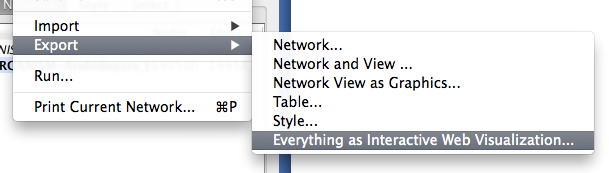
These days, web is the platform data sharing and collaboration. Since version 3.1.0, Cytoscape has Export as Cytoscape.js JSON feature for publishing your data as browser-based visualization. However, the main target of the feature was developers because users have to write some code to set up their web pages to visualize the JSON files with Cytoscape.js. It provides maximum flexibility to people who has JavaScript programming experience, but it was not for end-users. To deliver the versatility of web based visualizations, we have developed a new feature, Export as Interactive Web Visualization, which is a one-click option to create your own web based visualization from your Cytoscape session.
What is Interactive Web Visualization?
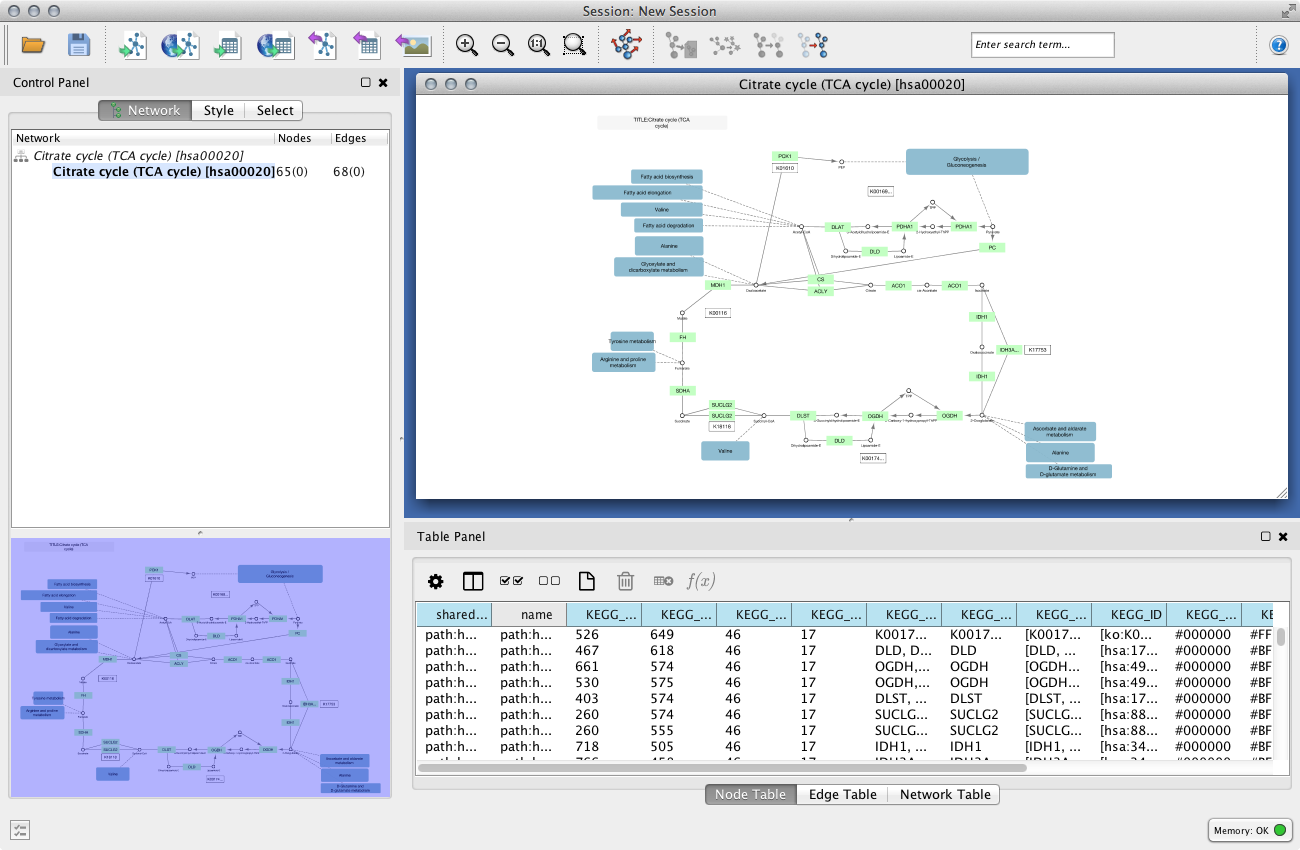
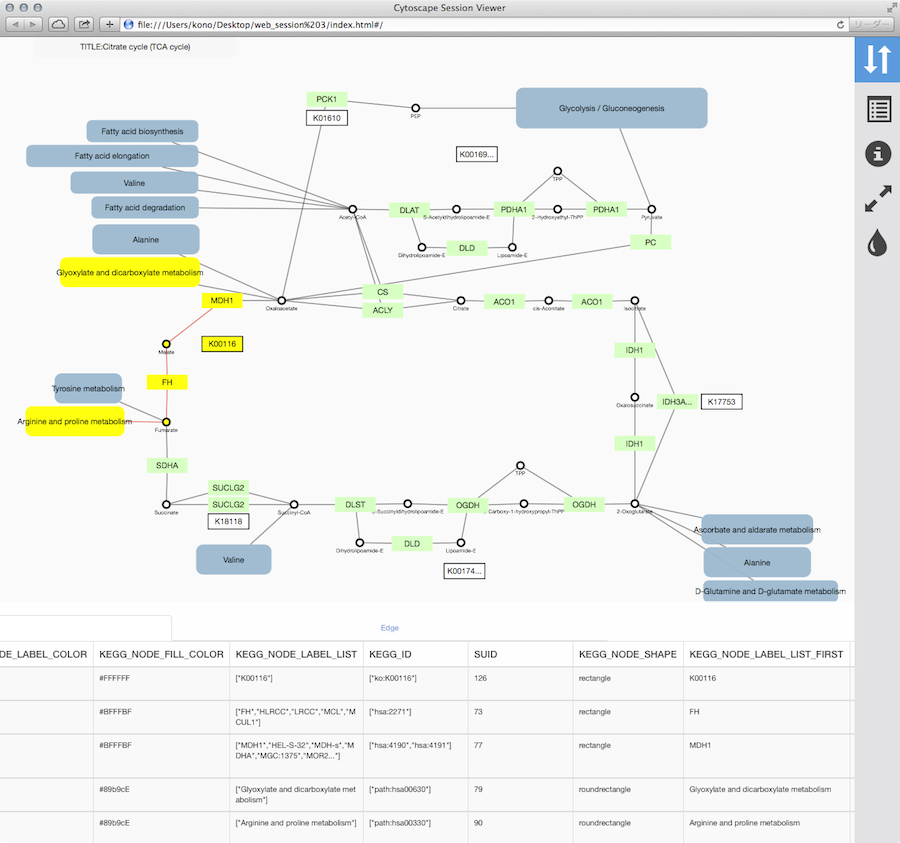
Our definition of interactive web visualization is a browser-based, complete web application to visualize your data just like desktop version of Cytoscape. To accomplish this goal, we used Cytoscape.js and other web based technologies to visualize as much information as possible from the original Cytoscape network visualizations. This function simply compresses everything, including your network/table JSON files, visual styles, and template HTML/JavaScript/CSS files, into a zipped archive. Once you upload unzipped folder to your web server, you can publish your result as a web application.
There are two export options in this feature: Full and Simple
Full Web Application
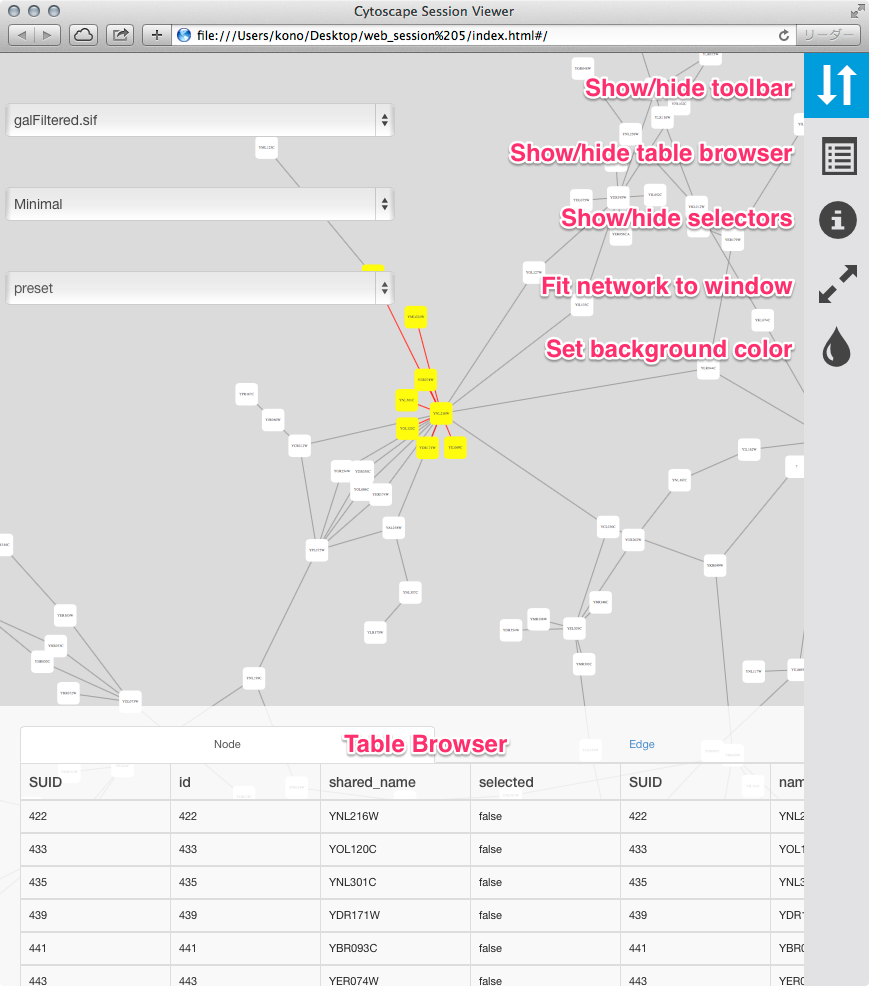
Full export option is designed for general users who want to publish their data as a complete single-page application. This application works as a basic viewer for Cytoscape-generated network visualizations on web browsers. Since it is a pure JavaScript application, you can run it on both PCs and tablets.
Simple Network View
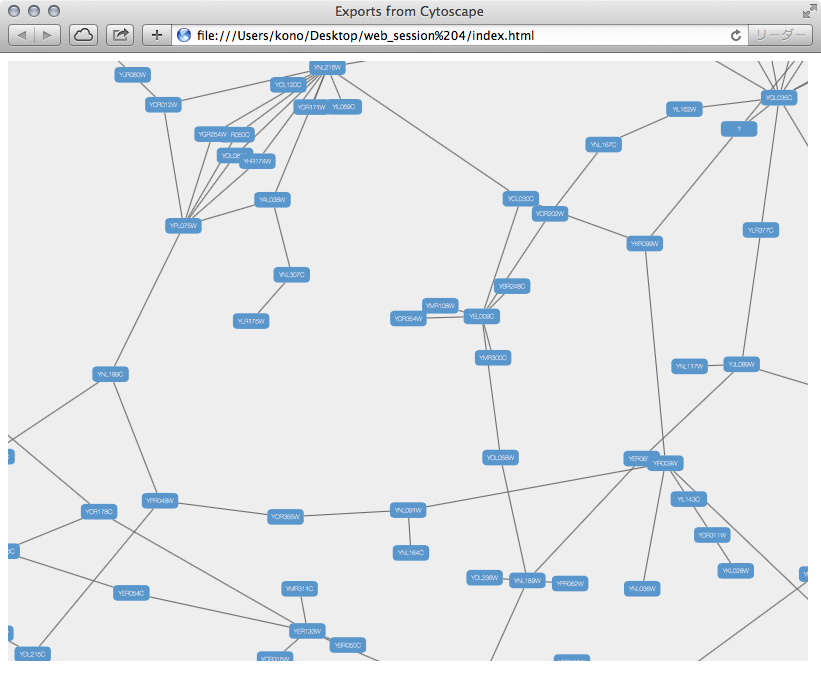
This option exports the current network view as a single network view with Cytoscape.js. The purpose of this option is providing a simple boilerplate code for web application developers who wants to create custom web applications using Cytoscape.js.
How to Use the Exported Archive
Both types of the exported archive are simple HTML pages and you can start browsing the network by opening index.html file in the zipped archive. Due to the browser security setting, you may need to create a local instance of the web server to start the application. The easiest way is using Python simple web server. If you have Python installed on your machine, just go into the web archive folder and type:
python -m SimpleHTTPServer 8000
And of course, once you upload the entire folder to your web server,
Here is an example:
[[|Example full export]]
Compatibility
Because we use latest HTML5 based web technologies, we cannot support old web browsers such as IE. We strongly recommend to use latest version of modern web browsers such as Google Chrome, Mozilla Firefox, or Apple Safari.
Customize Export Template (For Advanced Users Only)
This feature creates minimalistic web application to visualize your network, but you may want to use your own design or add new features to the application. It is possible by editing template code in your configuration directory. The HTML5 template code is stored in ~/CytoscapeConfiguration/web directory. In the web folder, you can find simple and full sub directories. These are the template code for each export option.
Source Code
- Simple export template
- Full export template