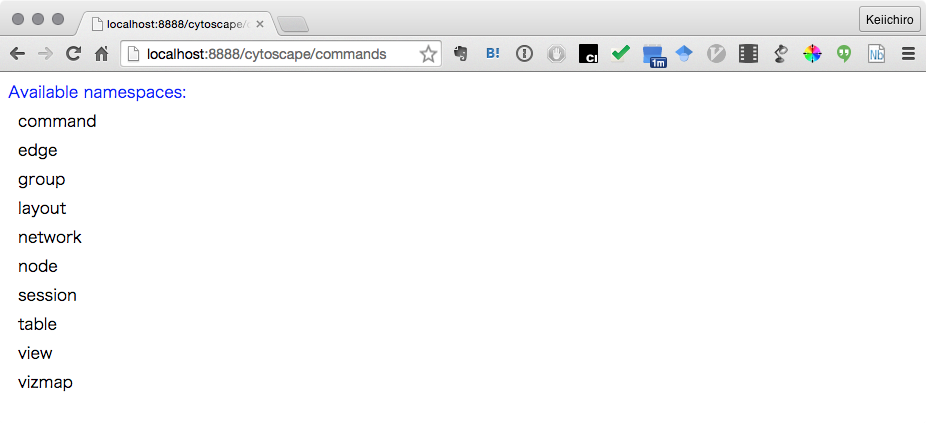|
Size: 2164
Comment:
|
Size: 2642
Comment:
|
| Deletions are marked like this. | Additions are marked like this. |
| Line 2: | Line 2: |
| In this section, you will learn how to use programmatic access features for advanced Cytoscape users. |
In this chapter, you will learn how to use Cytoscape from command line and scripts. |
| Line 13: | Line 14: |
|
=== Background === Cytoscape has intuitive graphical user interface for interactive network data integration, analysis, and visualization. It is a great way to exploratory analyze your data sets, but what happens if you have hundreds of data files? It is virtually impossible to apply same operations to hundreds of networks manually with GUI. More importantly, although you can save your ''results'' as session files, you cannot save your '''''workflows''''' if your analysis is based on point-and-click GUI operation. Recording workflows is the key feature for reproducible data analysis, but it was a missing feature in past versions for Cytoscape. Latest version of Cytoscape has several options to script and automate your workflows. |
== Background == Cytoscape has intuitive graphical user interface for interactive network data integration, analysis, and visualization. It is a great way for exploratory data analysis, but what happens if you have hundreds of data files or need to ask someone to execute your data analysis workflows? It is virtually impossible to apply same operations to hundreds of networks manually with GUI, and more importantly, although you can save your ''results'' as session files, you cannot save your '''''workflows''''' if your analysis is based on point-and-click GUI operation. Recording workflows is the key feature for reproducible data analysis, but it was a missing feature in past versions for Cytoscape. The latest version of Cytoscape has several options to script and automate your workflows. |
| Line 19: | Line 18: |
| === Options === | === Options for Programmatic Access === |
| Line 24: | Line 23: |
| [[attachment:CommandTool.png]] | {{attachment:CommandTool.png}} |
| Line 50: | Line 49: |
| 1. Start Cytoscape from command-line: | 1. Start Cytoscape from command-line. You need to specify port number as a parameter (In this example, port 8888 will be opened for Command): |
| Line 54: | Line 53: |
| ./cytoscape.sh | ./cytoscape.sh -R 8888 |
| Line 59: | Line 58: |
| ./cytoscape.bat | ./cytoscape.bat -R 8888 |
| Line 62: | Line 61: |
| 1. | 1. Open the following URL with your web browser: |
| Line 64: | Line 63: |
|
{{{ }}} |
{{{ http://localhost:8888/cytoscape/commands }}} |
| Line 67: | Line 67: |
| (TBD) |
1. If yo see list of available commands, you are ready to use Command API {{attachment:CommandAPI.png}} |
| Line 71: | Line 73: |
|
{{https://raw.githubusercontent.com/idekerlab/cyREST/master/docs/images/logo300.png}} |
Programmatic Access to Cytoscape Features
In this chapter, you will learn how to use Cytoscape from command line and scripts.
Topics
- Commands
- RESTful API
- Command REST API
- cyREST
Background
Cytoscape has intuitive graphical user interface for interactive network data integration, analysis, and visualization. It is a great way for exploratory data analysis, but what happens if you have hundreds of data files or need to ask someone to execute your data analysis workflows? It is virtually impossible to apply same operations to hundreds of networks manually with GUI, and more importantly, although you can save your results as session files, you cannot save your workflows if your analysis is based on point-and-click GUI operation. Recording workflows is the key feature for reproducible data analysis, but it was a missing feature in past versions for Cytoscape. The latest version of Cytoscape has several options to script and automate your workflows.
Options for Programmatic Access
There are two ways to access Cytoscape programmatically: Commands and RESTful API.
Commands
Commands is the built-in Cytoscape feature to automate your workflow as a simple script. You can learn more about this feature in this section:
Sample Scripts
(TBD)
RESTful API
In some cases, you may need to use fully featured programming languages, such as Python, R, Ruby, or JavaScript,
Commands REST API
In addition to running scripts, Commands have REST API to access the
By default, this feature is disables. To run REST server for Commands, please follow these steps:
- Open a terminal session:
PowerShell (For windows)
- Terminal or [[|iTerm]] (For Mac)
- Terminal (For Linux)
- Start Cytoscape from command-line. You need to specify port number as a parameter (In this example, port 8888 will be opened for Command):
- For Mac/Linux
./cytoscape.sh -R 8888
For Windows./cytoscape.bat -R 8888
- For Mac/Linux
- Open the following URL with your web browser:
http://localhost:8888/cytoscape/commands
- If yo see list of available commands, you are ready to use Command API
cyREST

cyREST is available from
Debugging your workflows
(TBD)