|
← Revision 6 as of 2013-01-08 22:58:44
Size: 1242
Comment:
|
← Revision 7 as of 2013-12-11 00:05:03
Size: 1230
Comment:
|
| Deletions are marked like this. | Additions are marked like this. |
| Line 1: | Line 1: |
| Using Cytoscape you can edit networks, add nodes and edges. In Cytoscape 3.x editing can be done using right click menus on the network view panel. To start editing a new network, create a new network by going to File → New → Network → Empty Network. | Using Cytoscape you can edit networks, add nodes and edges. In Cytoscape 3, editing can be done using right click menus on the network view panel. To start editing a new network, create a new network by going to '''File → New → Network → Empty Network'''. |
| Line 5: | Line 5: |
| To add a new node, '''right click''' on an empty space of the network view panel. Select '''''Add → Node''''' item from the poped up menu. Image below shows the right click menu for creating a new node. | To add a new node, '''right click''' on an empty space of the network view panel. Select '''Add → Node''' item from the pop-up menu. Image below shows the right click menu for creating a new node. |
| Line 11: | Line 11: |
| For adding an edge to connect to nodes, you need to '''''right click on the source node'''''. Select '''''Edit → Add Edge''''' from the popped up menu. Next, move pointer and click on the target node. Images below show the two steps for drawing an edge between two nodes. You can abort the drawing of the edge by pressing Esc key. | For adding an edge to connect to nodes, right-click on the source node. Select '''Edit → Add Edge''' from the pop-up menu. Next, move pointer and click on the target node. Images below show the two steps for drawing an edge between two nodes. You can abort the drawing of the edge by pressing Esc key. |
| Line 19: | Line 19: |
| You can delete nodes and edges by selecting a number of nodes and edges, then selecting Edit → Delete Selected Nodes and Edges. You can recover any nodes and edges deleted from a network by going to Edit → Undo. | You can delete nodes and edges by selecting a number of nodes and edges, then selecting '''Edit → Delete Selected Nodes and Edges'''. You can recover any nodes and edges deleted from a network by going to '''Edit → Undo'''. |
Using Cytoscape you can edit networks, add nodes and edges. In Cytoscape 3, editing can be done using right click menus on the network view panel. To start editing a new network, create a new network by going to File → New → Network → Empty Network.
Adding Node
To add a new node, right click on an empty space of the network view panel. Select Add → Node item from the pop-up menu. Image below shows the right click menu for creating a new node.
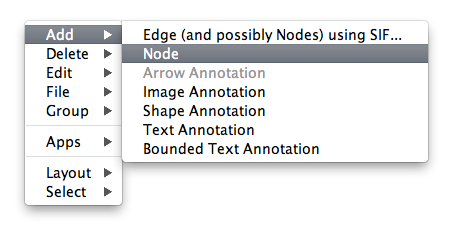
Adding Edge
For adding an edge to connect to nodes, right-click on the source node. Select Edit → Add Edge from the pop-up menu. Next, move pointer and click on the target node. Images below show the two steps for drawing an edge between two nodes. You can abort the drawing of the edge by pressing Esc key.
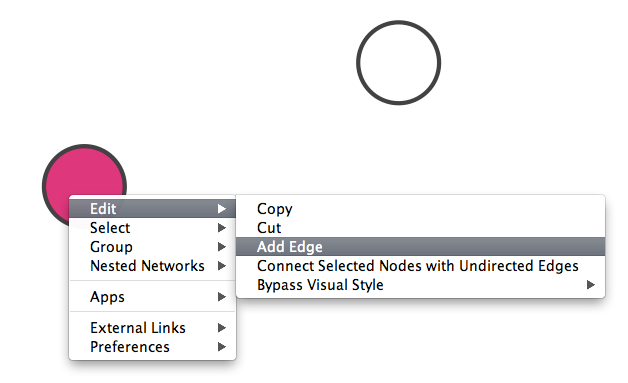
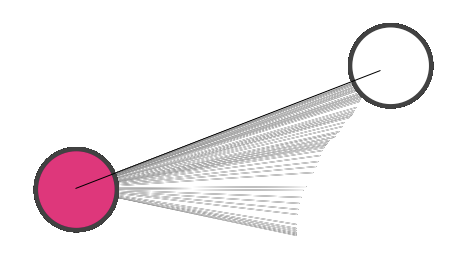
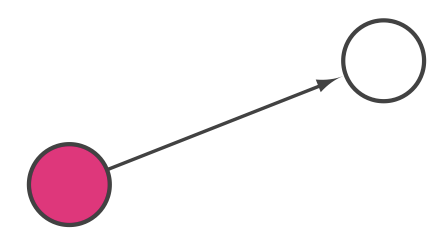
You can delete nodes and edges by selecting a number of nodes and edges, then selecting Edit → Delete Selected Nodes and Edges. You can recover any nodes and edges deleted from a network by going to Edit → Undo.