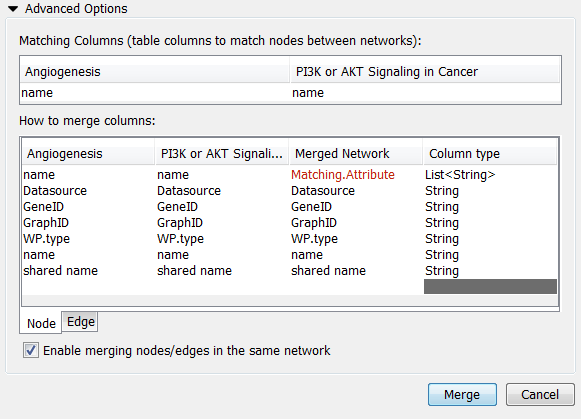|
← Revision 2 as of 2013-12-17 20:05:47
Size: 1460
Comment:
|
← Revision 3 as of 2013-12-17 20:56:27 →
Size: 1468
Comment:
|
| Deletions are marked like this. | Additions are marked like this. |
| Line 14: | Line 14: |
| ==== Advanced ==== | ==== Advanced Options ==== |
Cytoscape allows for merging of both network and table data, through Tools → Merge.
Merge Networks
The Advanced Network Merge interface is available from Tools → Merge → Networks... and allows for merging of two or more networks.
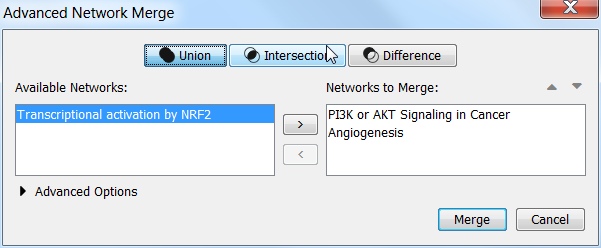
Basic Operations
In the Operation drop-down, select either "union", "intersection" or "difference".
Networks available for merge are listed under Networks to merge. Select a network from the list and click the right arrow to transfer the network to Selected networks. Click Merge to continue. The merged network will be displayed as a separate network.
Advanced Options
The Advanced Network Merge interface includes an expandable Advanced Network Merge panel, where you can specify the details of how to merge the networks. The options available here are:
Matching columns: This specifies the network columns that should be used for merging. Typically, the "name" column or some other column containing identifier information is used here.
How to merge columns?: A table lets the user specify for each of the individual network columns, what the corresponding column in the merged network should be named and its data type.