Cytoscape is a Java application verified to run on the Linux, Windows, and Mac OS X platforms. Although not officially supported, other UNIX platforms such as Solaris or FreeBSD may run Cytoscape if Java version 7 or later is available for the platform.
System requirements
The system requirements for Cytoscape depend on the size of the networks you want to load, view and manipulate.
Note that as of Cytoscape v3.2, networks are loaded faster and in less memory than with previous versions. While this is good news, networks created on v3.2 on a given memory configuration (e.g., 1GB) may not be loadable by prior Cytoscape versions on the same memory configuration.
|
Small Network Visualization |
Large Network Analysis/Visualization |
Processor |
1GHz |
As fast as possible, with multiple cores |
Memory |
512MB |
2GB+ |
Graphics Card |
Integrated video |
High-end graphics Card |
Monitor |
XGA (1024X768) |
Wide or Dual Monitor |
Specific system requirements, limitations, and configuration options apply to each platform, as described in the Release Notes available on the http://cytoscape.org website.
Getting Started
Install Java
Cytoscape requires Java 7 or later. (While Cytoscape versions prior to v3.2 run on Java 6, Oracle and other JVM suppliers have dropped Java 6 support. Consequently, Cytoscape v3.2 and later don't support Java 6 either.)
While Cytoscape runs with 32 bit Java versions, using a 64 bit Java allows the largest networks to be loaded and enables the fastest network processing. We recommend a 64 bit Java Runtime Environment (JRE).
While Cytoscape runs with Java 8, it is not extensively tested, and some App Store apps are known to fail. Though future versions of Cytoscape will be solidly compatible with Java 8, we currently recommend Java 7. The Java 7 Oracle distribution can be found at Java7 JRE.
Note: For Windows, the default JRE download provided at the popular java.com is 32 bits regardless of the Windows version. While Cytoscape will run with a 32 bit JRE, it will be limited to loading only small networks. We recommend downloading and installing a 64 bit JRE.
For additional information, select the Release Notes button on the Cytoscape web site (http://cytoscape.org).
Install Cytoscape
Downloading and installing
There are a number of options for downloading and installing Cytoscape. See the download page at the http://cytoscape.org website for all options.
- Automatic installation packages exist for Windows, Mac OS X, and Linux platforms -- best for most users.
- You can install Cytoscape from a compressed archive distribution.
- You can build Cytoscape from the source code.
You can check out the latest and greatest software from our Git repository.
Cytoscape installations (regardless of platform) containing the following files and directories:
File/Directory |
Description |
p/Cytoscape_v3.2.0 |
Cytoscape program files, startup scripts, and default location for session files |
p/Cytoscape_v3.2.0/Cytoscape.vmoptions |
Cytoscape memory configuration settings |
p/Cytoscape_v3.2.0/sampleData |
Preset networks as described in the embedded README.txt file |
p/Cytoscape_v3.2.0/framework |
Cytoscape program files |
u/CytoscapeConfiguration |
Cytoscape properties and program cache files |
u/CytoscapeConfiguration/cytoscape3.props |
Cytoscape configuration settings |
The p/ directory signifies the program directory, which varies from platform to platform.
The u/ directory signifies the user's home directory, which varies from user to user and from platform to platform.
For Cytoscape to work properly, all files should be left in the directory in which they were unpacked. The core Cytoscape application assumes this directory structure when looking for the various libraries needed to run the application.
A quick note on upgrading
If you have a previous installation you have two options:
Starting with a clean slate. For this you should delete your previous installation directory and the CytoscapeConfiguration directory (see below for the location of this directory).
Just keep what you have and simply pick a distinct, new directory for installation. In the unlikely event that you should encounter any problem, delete the .props files in your CytoscapeConfiguration directory. If that doesn't help try deleting the CytoscapeConfiguration directory. This latter step will cause you to lose all of the apps that you have installed via the App Store, so only do that if you are having problems or if you don't mind reinstalling your apps. The core apps will not be affected by this step.
Launch the application
As with any application: double-click on the icon created by the installer or by running cytoscape.sh from the command line (Linux or Mac OS X) or double-clicking cytoscape.bat or the Program Launch icon (Windows).
After launching Cytoscape a window will appear that looks like this:
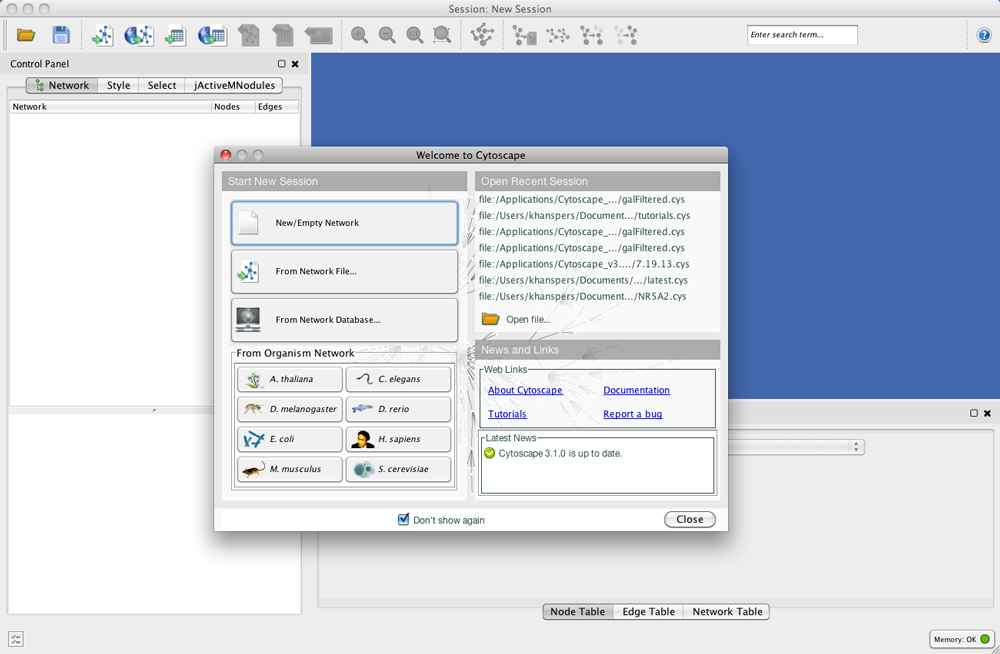
If your Cytoscape window does not resemble this, further configuration may be required. Consult the Release Notes available on the http://cytoscape.org website.
Note on Memory Consumption
For most regular users Cytoscape will estimate the proper amount of memory, if so; you can skip this section and continue to the Quick Tour.
Cytoscape will display the current memory usage during runtime in the lower right corner of the main interface. You can click on the Memory button at any time to access an option to Free Unused Memory. While most users won't need to use this option, it can be useful for users who have multiple large networks loaded.
Overall Memory Size for Cytoscape
By default, Cytoscape uses an estimate for initial and maximum memory allocation based on your operating system, system architecture (32 or 64 bit), and installed memory. To change the initial and/or maximum memory size for Cytoscape, you can specify them in a file, residing in the same directory as the Cytoscape executable, called Cytoscape.vmoptions with one option per line and lines separated by linefeeds. The last line must also be followed by a linefeed. The one exception to this rule is the MacOS platform if you are launching Cytoscape by clicking on the Cytoscape icon. (In that case you will have to edit the .../Cytoscape.app/Contents/Info.plist file instead!) For example, if you want to assign 4GB of memory, create the Cytoscape.vmoptions file containing the following lines (Do not forget the linefeed at the end of the line!):
-Xms2GB -Xmx4GB
Stack Size
There is one more option related to memory allocation. Some of the functions in Cytoscape use larger stack space (a temporary memory for some operations, such as Layout). Since this value is set independently from the values above, sometimes Layout algorithms fails due to the out of memory error. To avoid this, you can set larger heap size for Cytoscape tasks by using the taskStackSize option in the cytoscape3.props file (located in the CytoscapeConfiguration directory). This can be edited within Cytoscape using the Preferences Editor (Edit-Preferences-Properties...) - look for taskStackSize. The value should be specified in bytes.