Submit Your App to the App Store
Overview
This step will describe how to submit your Cytoscape App to the Cytoscape App Store. By putting your app on the App Store, it will become instantly available
Process
Submit your app
Navigate to the App Store
Click on the Submit an App drop-down and select Submit a 3.0 App. Note: 2.x App submissions are not possible via the App Store
- Sign in with your Google ID
- Follow the steps to submit your app
Promote your app
This will probably be your first time submitting an app. As a first-time submission, App Store administrators will need to approve your app first. After approval, you will receive an email with a link to your new app page.
Go to your app page. Make sure you're signed in first.
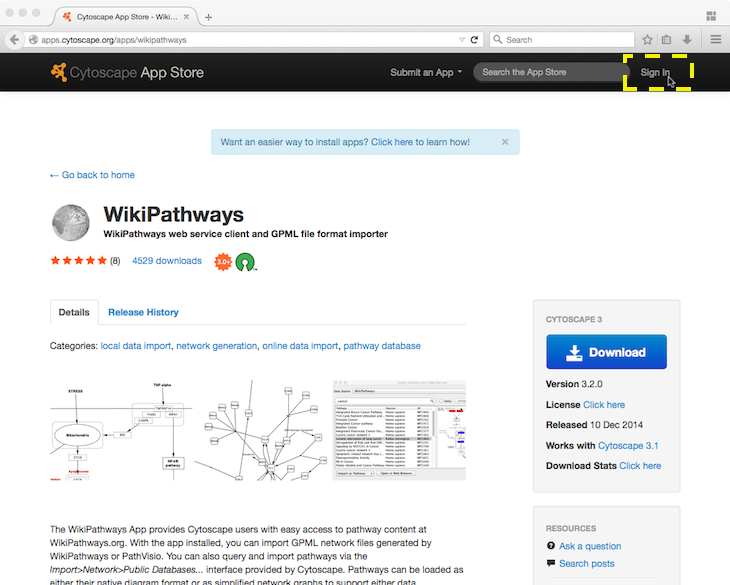
You should see the Editor Actions button on the top right. Click on it, then choose Edit this page.
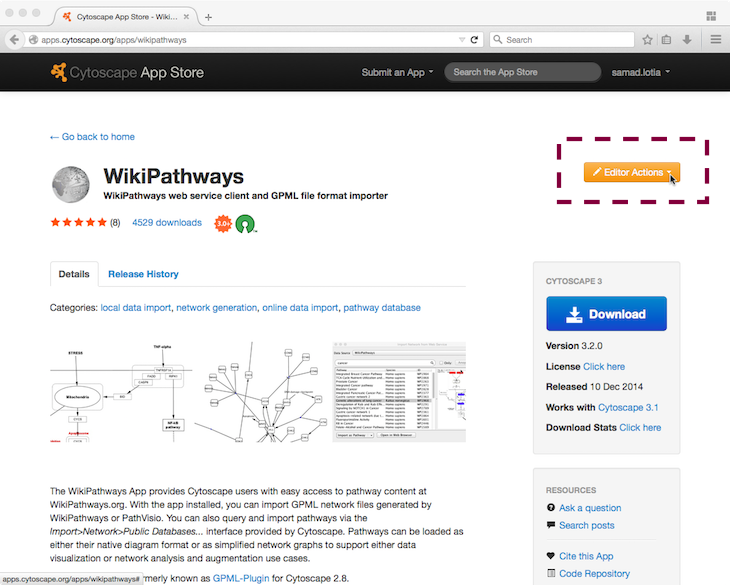
![]() If you don't see the Editor Actions button, contact the App Store administrators by clicking the Contact us link at the bottom of the web site.
If you don't see the Editor Actions button, contact the App Store administrators by clicking the Contact us link at the bottom of the web site.
You're now in the app page editor. Make sure to fill out the following:
An icon
A short description of what your app does
Add categories that are appropriate for your app
Add screenshots that show off your app
Fill in details that go into the specifics of your app
Add author information
Fill in links in the resources section.
- Here you can add links to your app's website, tutorial, or source code repository.
After publishing an article about your app, you can add the article's PubMed ID.
You can add a link to your app's license. Here's a list of common open source licenses. We recommend LGPL, which is what Cytoscape uses.
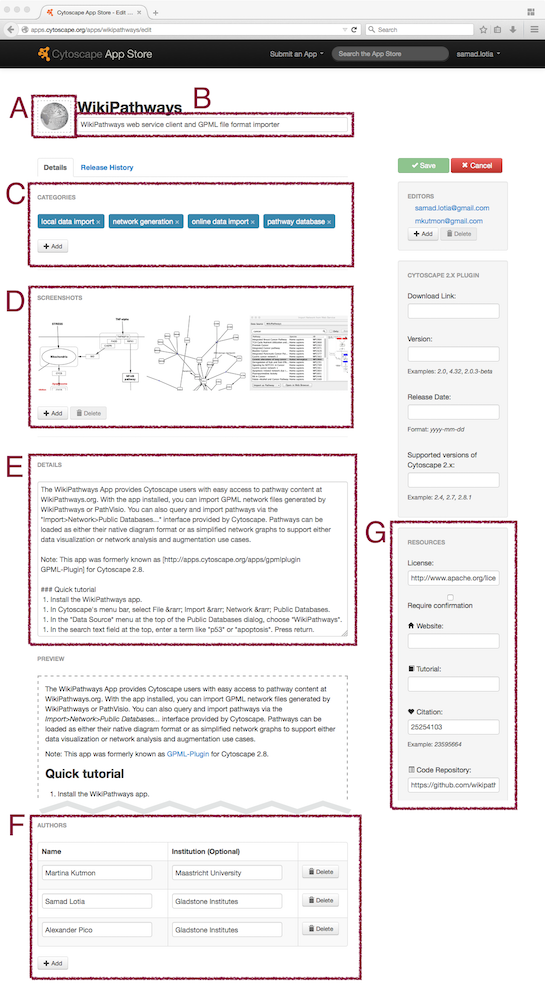
![]() By filling in all the information above, it'll be easier for users to find your app based on categories and text search. Moreover, users would recognize your app based on the icon you give it and its description.
By filling in all the information above, it'll be easier for users to find your app based on categories and text search. Moreover, users would recognize your app based on the icon you give it and its description.