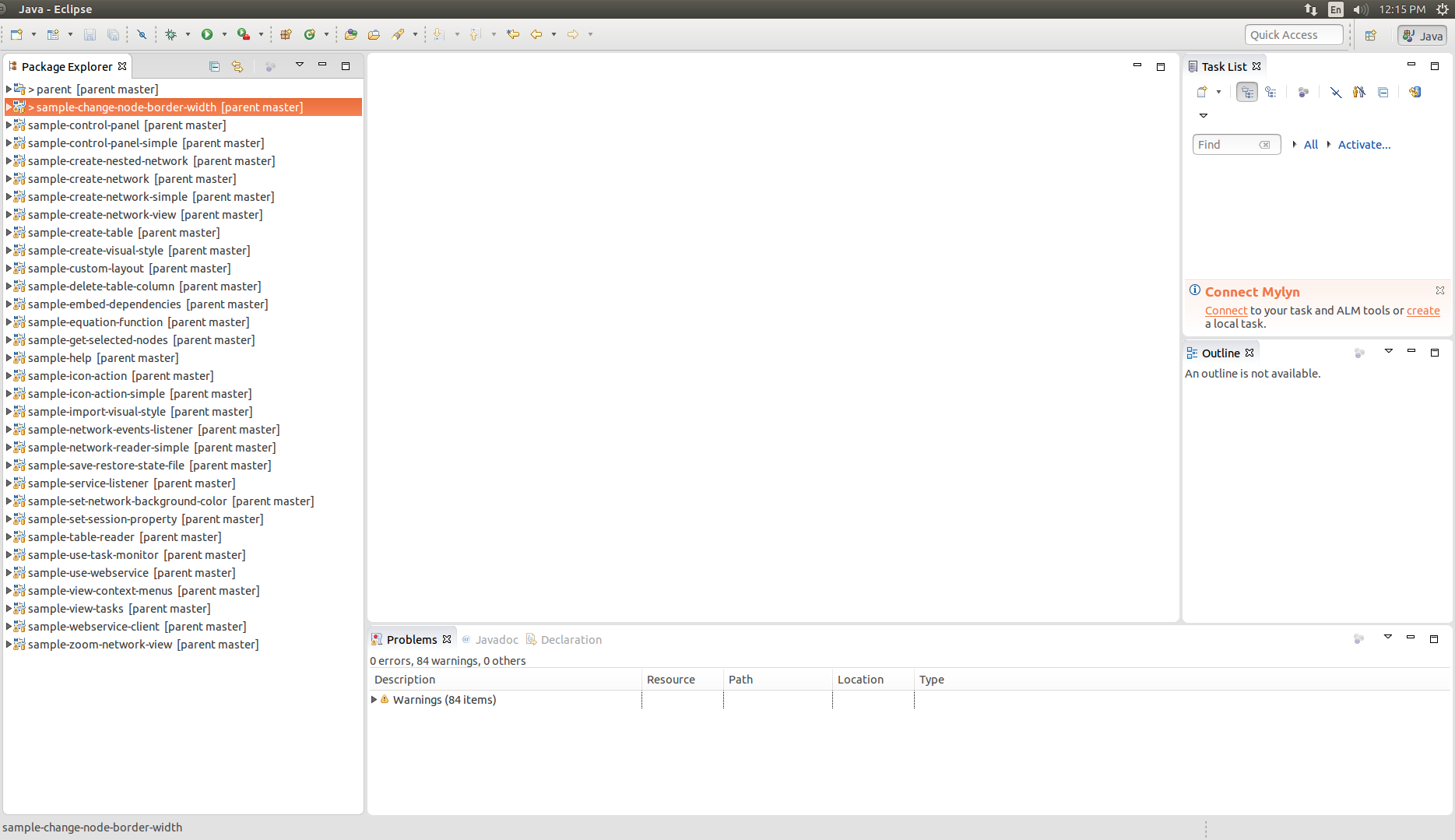|
← Revision 4 as of 2015-02-17 19:37:18
Size: 2186
Comment:
|
← Revision 5 as of 2015-09-11 20:51:47
Size: 2015
Comment:
|
| Deletions are marked like this. | Additions are marked like this. |
| Line 33: | Line 33: |
| Click the ''Git'' folder, then select ''Projects from Git''. Click ''Next''. | Click the ''Maven'' folder, then select ''Check out Maven Projects from SCM''. Click ''Next''. |
| Line 35: | Line 35: |
| {{attachment:projects-from-git.png}} | {{attachment:import_menu.png}} |
| Line 43: | Line 43: |
| Select ''Clone URI''. Click ''Next''. | Click ''m2e Marketplace''. |
| Line 45: | Line 45: |
| {{attachment:clone-uri.png}} | {{attachment:2_no_git_import.png}} |
| Line 53: | Line 53: |
| In the ''URI'' field, paste the URL to your !GitHub repository. Eclipse will infer all the other fields it needs to know about from the URI field. Click ''Next''. | Search for "egit", click ''m2e-egit'' to check it, and then click Finish and install egit. You will need to restart Eclipse. |
| Line 55: | Line 55: |
| {{attachment:enter-uri.png}} | {{attachment:3_egit_dl.png}} |
| Line 63: | Line 63: |
| You don't need to do anything in the ''Branch Selection'' dialog. Click ''Next''. | Once egit is installed and Eclipse re-opens, navigate to ''File > Import'', then click ''Maven'' and ''Check out Maven Projects from SCM''. |
| Line 65: | Line 65: |
| {{attachment:skip-branch-selection.png}} | {{attachment:import_menu.png}} |
| Line 73: | Line 73: |
| You also don't need to do anything in the ''Local Destination'' dialog. Click ''Next''. | Click the drop-down menu and set it to ''git'', and paste your forked repository URL into the text box, click Finish. |
| Line 75: | Line 75: |
| {{attachment:skip-local-dist.png}} | {{attachment:final_import.png}} |
| Line 83: | Line 83: |
| Select ''Import as general project''. Click ''Next''. | |
| Line 85: | Line 84: |
| {{attachment:as-general-project.png}} | Okay! You're all done importing your !GitHub repository. You'll see all the sample apps the left. |
| Line 87: | Line 86: |
|
<<BR>> <<BR>> <<BR>> <<BR>> <<BR>> Okay! You're all done importing your !GitHub repository. You'll see a new folder in the ''Package Explorer'' tab on the top-left called '''cytoscape-app-samples'''. {{attachment:imported-projects.png}} |
{{attachment:5_final.png}} |
Setup for Cytoscape app development
Overview
Here we'll fork the Cytoscape samples repository on GitHub and import it in Eclipse. The Cytoscape samples repository contains many example apps that we'll work through later in the ladder. By forking the repository, you'll create a copy of the repository for yourself that you can commit to.
Process
1. Fork the repository
Go to https://github.com/cytoscape/cytoscape-app-samples and click on the Fork button. After you've forked your repository, make sure to copy the GitHub repository URL to your clipboard. The URL should be something like https://github.com/YOU/cytoscape-app-samples.
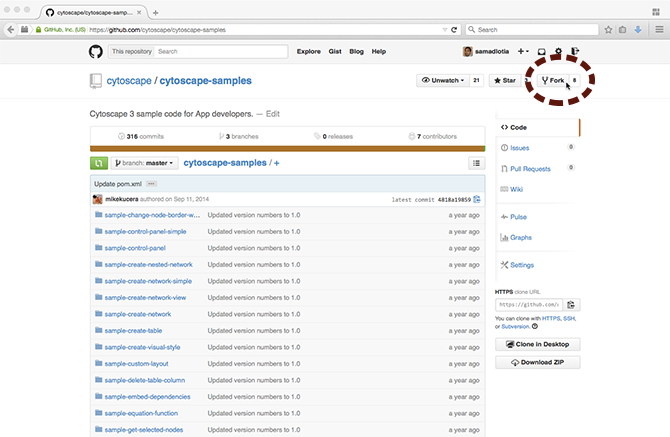
2. Import the GitHub Repository into Eclipse
In Eclipse, go to the File menu and choose Import.
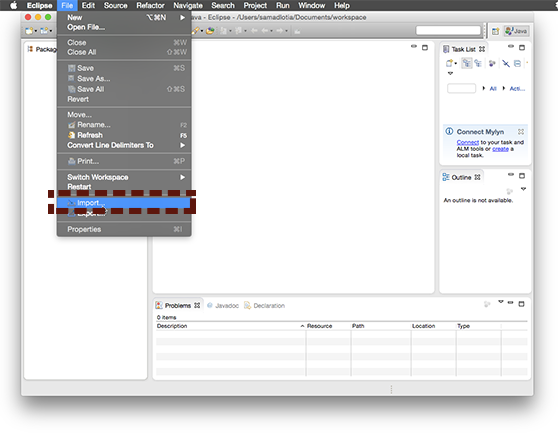
Click the Maven folder, then select Check out Maven Projects from SCM. Click Next.
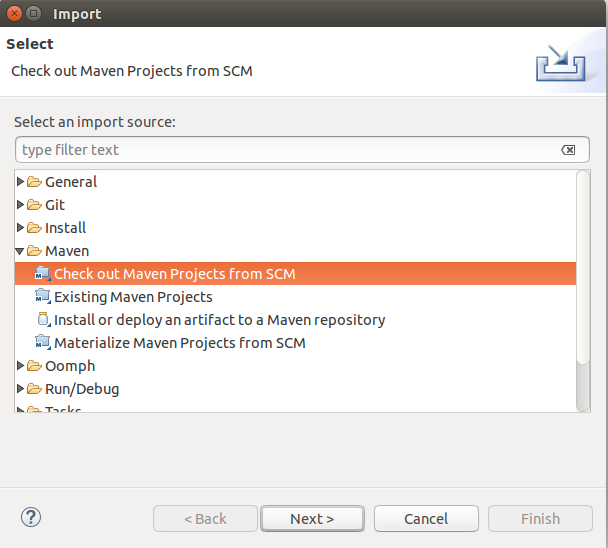
Click m2e Marketplace.
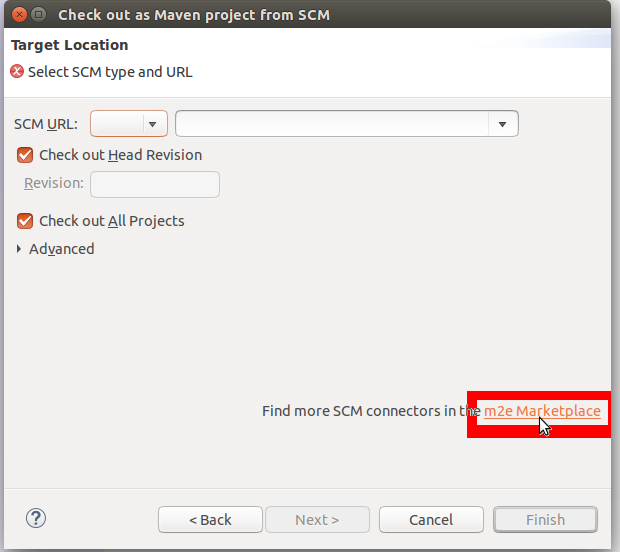
Search for "egit", click m2e-egit to check it, and then click Finish and install egit. You will need to restart Eclipse.
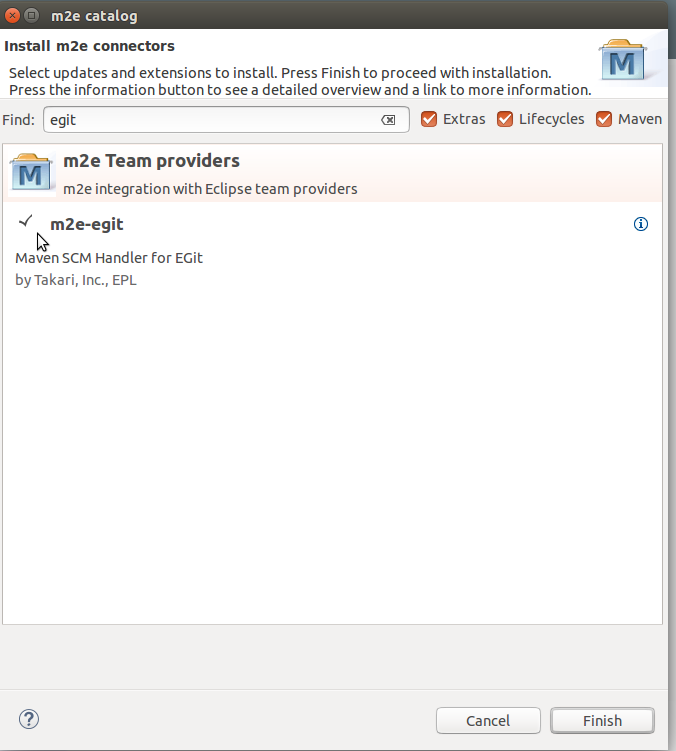
Once egit is installed and Eclipse re-opens, navigate to File > Import, then click Maven and Check out Maven Projects from SCM.
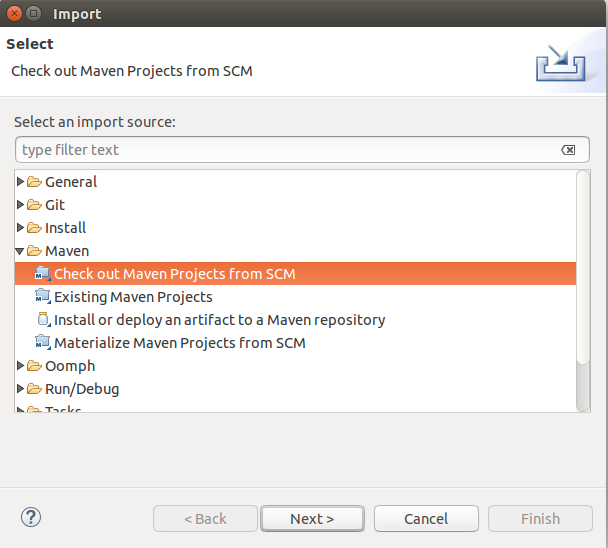
Click the drop-down menu and set it to git, and paste your forked repository URL into the text box, click Finish.
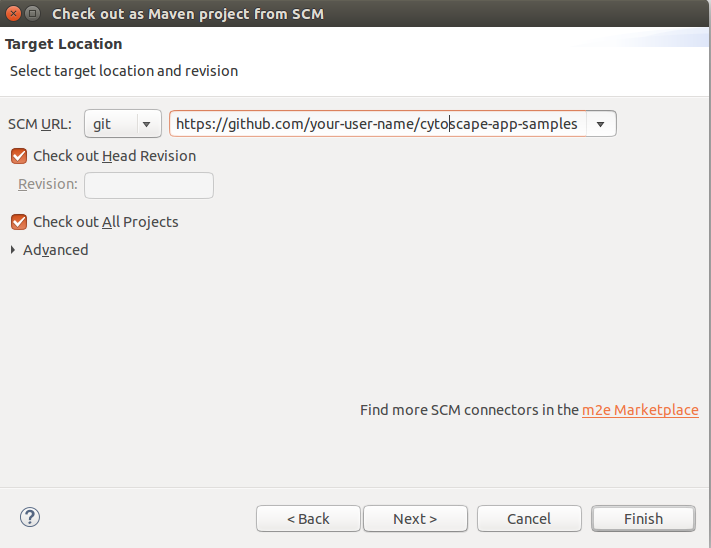
Okay! You're all done importing your GitHub repository. You'll see all the sample apps the left.