|
← Revision 7 as of 2015-01-07 01:55:50
Size: 1621
Comment:
|
← Revision 8 as of 2015-01-07 01:57:48 →
Size: 1621
Comment:
|
| Deletions are marked like this. | Additions are marked like this. |
| Line 1: | Line 1: |
| Line 67: | Line 66: |
| == 3. Open Eclipse == | === 3. Open Eclipse === |
How to install Eclipse Kepler
Overview
Here we download and install Eclipse Kepler onto your machine. Eclipse is a popular IDE for Java developers. (IDEs are software tools that help you edit your source code and compile your projects.) Kepler is a recent version of Eclipse that we'll use in this ladder.
Process
1. Download Eclipse Kepler
Go to http://www.eclipse.org/kepler/ and click on Downloads.
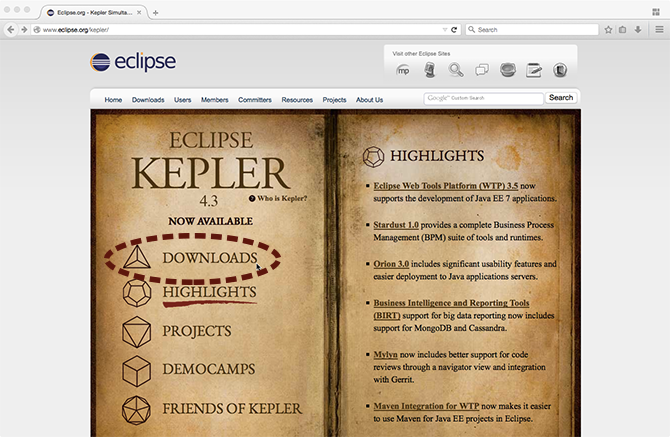
Click on Eclipse IDE for Java Developers.
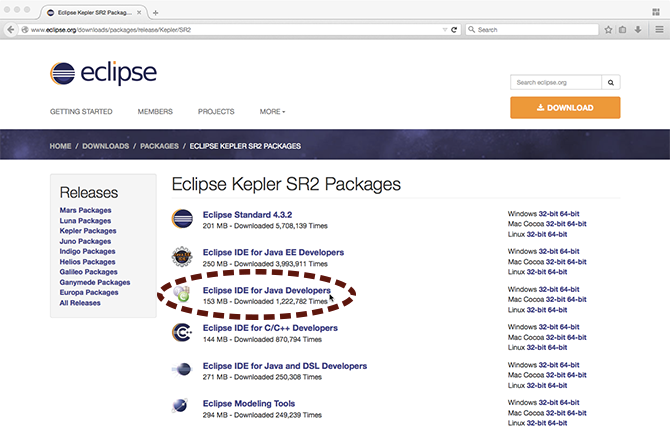
On the top-right under Download Links, choose your computer's platform.
![]() 32 or 64-bit? We strongly encourage you to use the 64-bit version of Eclipse.
32 or 64-bit? We strongly encourage you to use the 64-bit version of Eclipse.
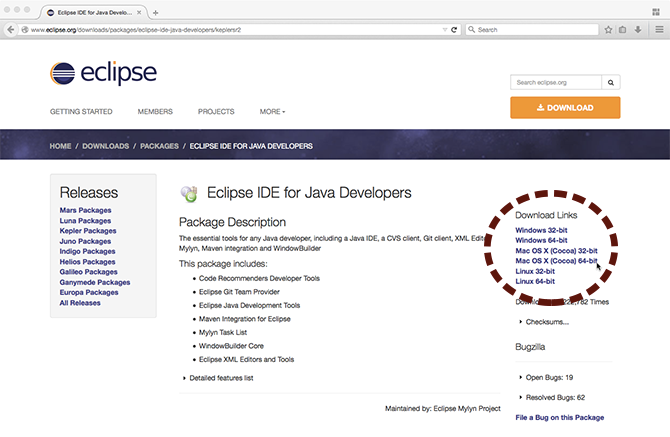
Click the green download button.
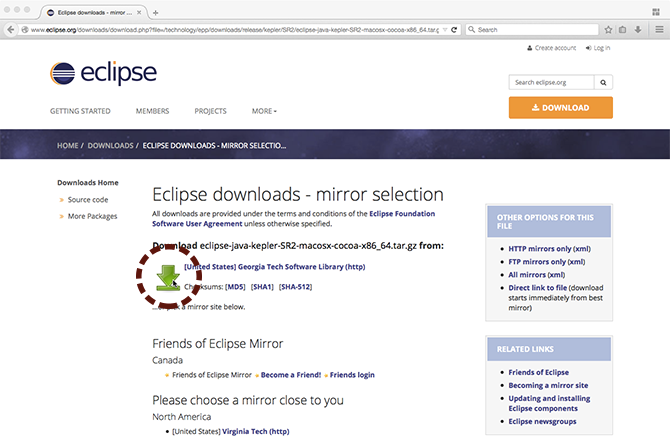
2. Extract Eclipse
When your download completes, you will have an archive file with the name of something like eclipse-java-kepler-SR2-macosx-cocoa-x86_64.tar.gz.
If you're on a... |
Do this to extract the archive |
Mac |
Double click on the archive file |
Windows |
Right click on the archive file and click "Extract" |
Linux |
Use the tar zxf filename command |
3. Open Eclipse
You'll find a new folder called eclipse. Open it, and you will find the Eclipse application.