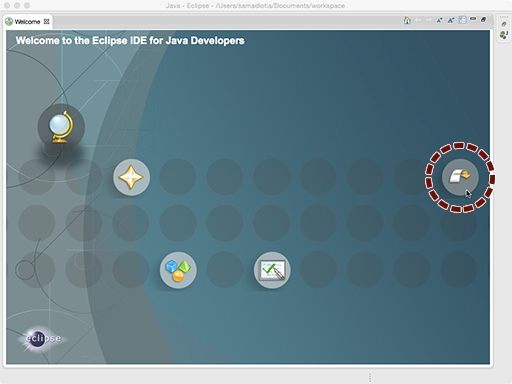|
← Revision 10 as of 2015-02-19 14:22:56
Size: 1931
Comment:
|
← Revision 11 as of 2015-02-19 14:32:12 →
Size: 1921
Comment:
|
| Deletions are marked like this. | Additions are marked like this. |
| Line 2: | Line 2: |
| = How to install Eclipse Kepler = | = How to install Eclipse = |
| Line 6: | Line 6: |
| Here we download and install ''Eclipse Kepler'' onto your machine. ''Eclipse'' is a popular IDE for Java developers. (IDEs are software tools that help you edit your source code and compile your projects.) ''Kepler'' is a recent version of Eclipse that we'll use in this ladder. | Here we download and install the latest version of ''Eclipse'' onto your machine. ''Eclipse'' is a popular IDE for Java developers. (IDEs are software tools that help you edit your source code and compile your projects.) |
| Line 10: | Line 10: |
| === 1. Download Eclipse Kepler === | === 1. Download Eclipse === |
| Line 12: | Line 12: |
| Go to [[http://www.eclipse.org/kepler/]] and click on ''Downloads''. | Go to [[http://www.eclipse.org/downloads/]] to find download links for the latest version of Eclipse. |
| Line 14: | Line 14: |
|
{{attachment:kepler_website.png}} <<BR>> <<BR>> <<BR>> <<BR>> <<BR>> <<BR>> Click on ''Eclipse IDE for Java Developers''. {{attachment:kepler_download_link.png}} <<BR>> <<BR>> <<BR>> <<BR>> <<BR>> <<BR>> |
Select ''Eclipse IDE for Java Developers''. (There are several distributions of Eclipse available on the Download page. At a minimum Cytoscape development requires support for Java development and Maven, both of which are available in this distribution.) |
How to install Eclipse
Overview
Here we download and install the latest version of Eclipse onto your machine. Eclipse is a popular IDE for Java developers. (IDEs are software tools that help you edit your source code and compile your projects.)
Process
1. Download Eclipse
Go to http://www.eclipse.org/downloads/ to find download links for the latest version of Eclipse.
Select Eclipse IDE for Java Developers. (There are several distributions of Eclipse available on the Download page. At a minimum Cytoscape development requires support for Java development and Maven, both of which are available in this distribution.)
On the top-right under Download Links, choose your computer's platform.
![]() 32 or 64-bit? We strongly encourage you to use the 64-bit version of Eclipse.
32 or 64-bit? We strongly encourage you to use the 64-bit version of Eclipse.
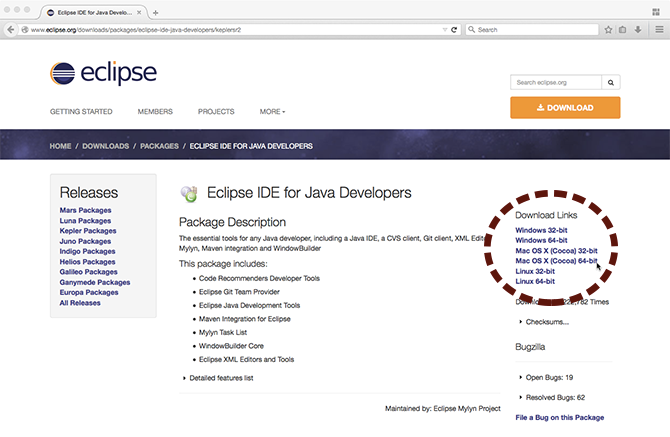
Click the green download button.
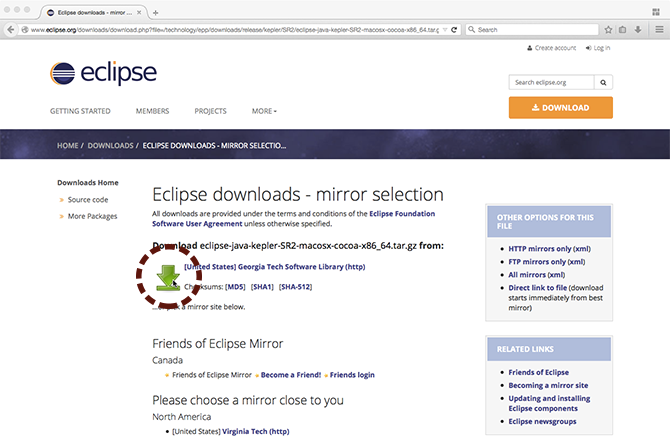
2. Extract Eclipse
When your download completes, you will have an archive file with the name of something like eclipse-java-kepler-SR2-macosx-cocoa-x86_64.tar.gz.
If you're on a... |
Do this to extract the archive |
Mac |
Double click on the archive file |
Windows |
Right click on the archive file and click "Extract" |
Linux |
Use the tar zxf filename command |
3. Open Eclipse
You'll find a new folder called eclipse. Open it, and you will find the Eclipse application.
If this is the first time you've opened Eclipse, you'll see the following Welcome screen. Make sure to click Go to the workbench icon to close the Welcome screen.