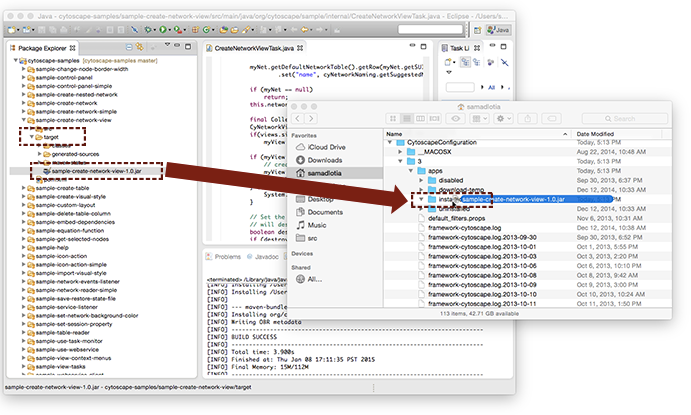|
← Revision 2 as of 2015-01-12 22:04:36
Size: 639
Comment:
|
← Revision 3 as of 2015-01-12 23:10:09 →
Size: 1971
Comment:
|
| Deletions are marked like this. | Additions are marked like this. |
| Line 18: | Line 18: |
|
<<BR>> <<BR>> <<BR>> <<BR>> <<BR>> When Maven finishes building the app, you will see the ''Build success'' message in the Console tab, located at the bottom-center of Eclipse. {{attachment:build-success.png}} === 2. Install the app === Once the build finishes, open the ''target'' folder that's located directly above the ''pom.xml'' file. Inside you'll see the file ''sample-create-network-view-1.0.jar''. This jar file is your newly built app. To install the app, first open the ''!CytoscapeConfiguration'' folder. /!\ You will need to have run Cytoscape at least once beforehand. ||'''If you're on a...'''||'''Do this to open !CytoscapeConfiguration'''|| ||Mac||Go to the Finder, then in the ''Go'' menu choose ''Home''. You will find the ''!CytoscapeConfiguration'' folder inside your home folder.|| ||Windows||In Windows Explorer, go to `C:\Users\Your-User-Name`. You will find the ''!CytoscapeConfiguration'' directory inside there.|| ||Linux GNOME 3||In the GNOME Files application, click on the ''Home'' tab on the left. You will find ''!CytoscapeConfiguration'' inside there.|| Now that you have the ''!CytoscapeConfiguration'' folder open, go to ''3'' > ''apps'' > ''installed''. Copy your jar file to the ''installed'' folder by dragging it from Eclipse. {{attachment:copy-app.png}} |
Build and run a sample app in Eclipse
Overview
Now that you have a collection of sample apps in Eclipse, here you'll learn how to build one of the sample apps called sample-create-network-view and run it in Cytoscape.
Process
1. Build a sample app
In the Package Explorer panel on the top-left, click to expand the cytoscape-samples folder.
Click to expand the sample-create-network-view folder.
Right-click (or control-click if you're on a Mac) on the pom.xml file.
Select Run As.
Then select Maven install.
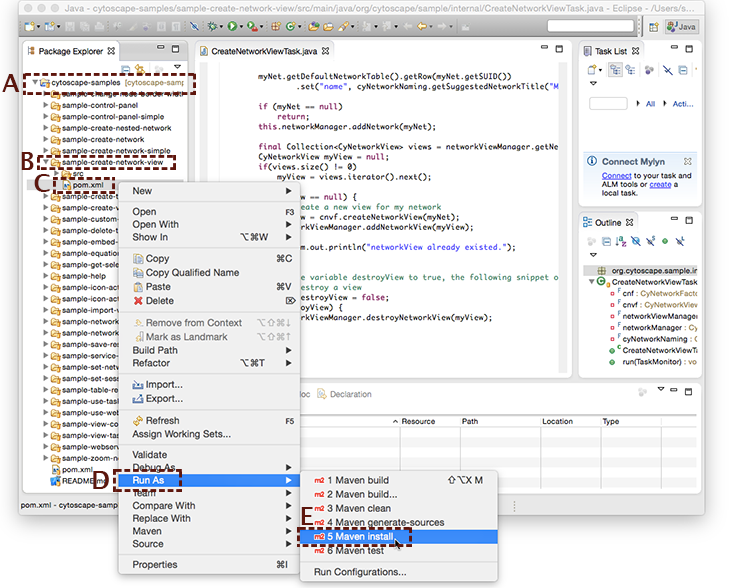
When Maven finishes building the app, you will see the Build success message in the Console tab, located at the bottom-center of Eclipse.
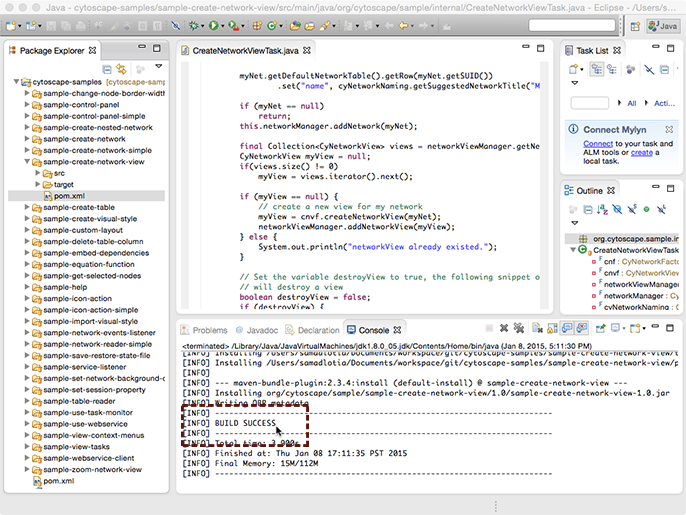
2. Install the app
Once the build finishes, open the target folder that's located directly above the pom.xml file. Inside you'll see the file sample-create-network-view-1.0.jar. This jar file is your newly built app.
To install the app, first open the CytoscapeConfiguration folder.
![]() You will need to have run Cytoscape at least once beforehand.
You will need to have run Cytoscape at least once beforehand.
If you're on a... |
Do this to open CytoscapeConfiguration |
Mac |
Go to the Finder, then in the Go menu choose Home. You will find the CytoscapeConfiguration folder inside your home folder. |
Windows |
In Windows Explorer, go to C:\Users\Your-User-Name. You will find the CytoscapeConfiguration directory inside there. |
Linux GNOME 3 |
In the GNOME Files application, click on the Home tab on the left. You will find CytoscapeConfiguration inside there. |
Now that you have the CytoscapeConfiguration folder open, go to 3 > apps > installed. Copy your jar file to the installed folder by dragging it from Eclipse.